Unlocking Productivity with Excel Add-ins: A Comprehensive Guide
In the fast-paced digital age, efficiency and automation are essential for businesses and individuals alike.
Microsoft Excel, a cornerstone of data analysis and management, becomes even more powerful when paired with Excel Add-ins. These add-ons expand Excel’s functionality, tailoring it to specific tasks and making complex processes manageable.
What is an Excel Add-in?
An Excel Add-in is a supplementary program that enhances the capabilities of Excel. Add-ins can be developed using VBA (Visual Basic for Applications), COM (Component Object Model), or JavaScript-based Office Add-ins. Whether you need advanced data visualization, automated workflows, or seamless integration with other software, add-ins bridge the gap between your needs and Excel’s out-of-the-box features.
Benefits of Using Excel Add-ins
1. Automation and Efficiency
Add-ins automate repetitive tasks, reducing manual effort and the likelihood of human error. From complex calculations to generating reports, they save valuable time and resources.
2. Enhanced Functionality
Excel Add-ins introduce new functions and tools, such as specialized charts, data connectors, or unique analysis features, that Excel alone does not provide.
3. Customization
With add-ins, users can create personalized workflows. Developers can design add-ins tailored to specific industries or roles, providing bespoke solutions to unique problems.
4. Collaboration and Integration
Many add-ins enable seamless integration with third-party tools, databases, or cloud services, improving team collaboration and data accessibility.
Examples of Popular Excel Add-ins
1. Power Query
Automate data transformation and integration from various sources.
2. Solver
Solve optimization problems for business planning and forecasting.
3. Kutools for Excel
A versatile tool offering over 300 advanced functions for productivity.
4. Custom Add-ins
Tailored add-ins, such as inventory management systems or financial calculators, cater to niche needs.
Creating Your Own Excel Add-in
Developing an Excel Add-in is not as daunting as it may seem. Here's how you can create one:
1. Define the Purpose
Identify the problem your add-in will solve. It could be as simple as automating a calculation or as complex as creating a dashboard.
2. Choose the Technology
- VBA Add-ins: Ideal for lightweight automation within Excel.
- COM Add-ins: Suitable for robust, standalone applications.
- Office Add-ins: Built using JavaScript for cross-platform compatibility.
3. Desgn the Interface
Add-ins should be user-friendly. Use buttons, menus, and forms to create a seamless experience.
4. Write the Code
Develop the logic using your chosen technology. Test thoroughly to ensure error-free execution.
5. Distribute the Add-in
Package your add-in and distribute it to users. Excel Add-ins can be shared locally, via an internal network, or through Microsoft AppSource.
Tips for Using Excel Add-ins
- Keep it Simple: Overloading an add-in with features can make it overwhelming. Focus on specific, high-impact functionalities.
- Update Regularly: Regular updates ensure compatibility with new Excel versions and add value through enhanced features.
- Leverage Community Feedback: Engage users for suggestions and improvements.
Conclusion
Excel Add-ins are transformative tools that can significantly boost productivity, improve data management, and customize workflows. Whether you’re a power user or a novice, exploring or creating Excel Add-ins can open doors to greater efficiency and innovation.
Start leveraging Excel Add-ins today and unlock the true potential of Microsoft Excel.
Looking for inspiration? Discover add-in ideas and tutorials on our blog, HERE!






.png)

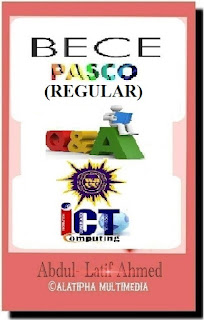



















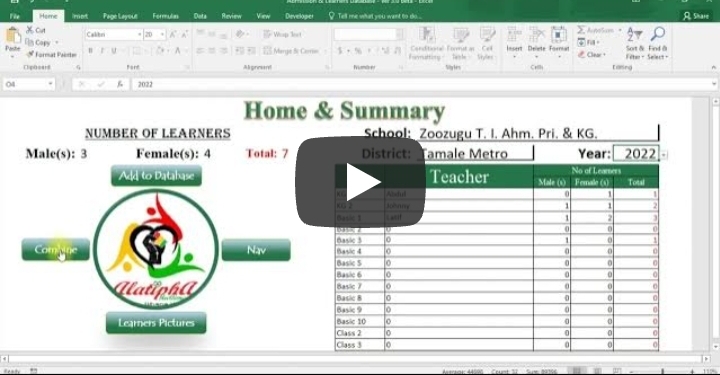
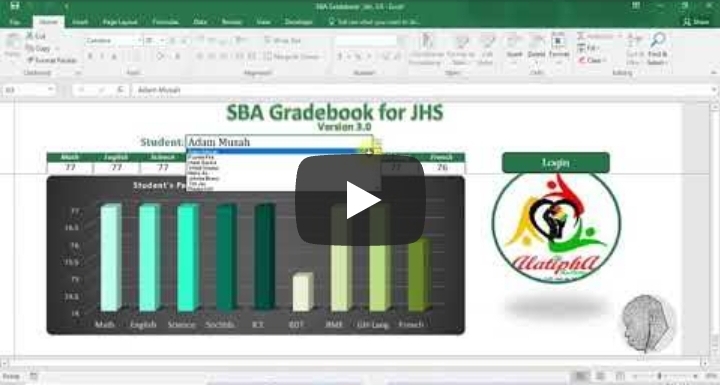
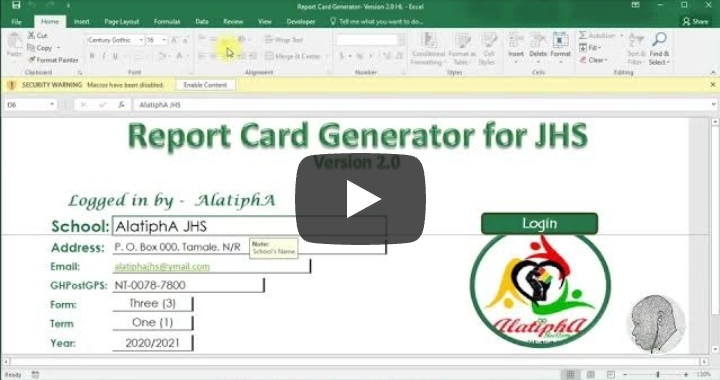



Comments
Post a Comment