Introducing the Ultimate Excel Add-In for Changing Text Cases
Excel does not have dedicated Change Case buttons like Word. In Microsoft Word, you can easily toggle text cases (e.g., uppercase, lowercase, Proper (title) case, Sentence case, etc) with the built-in Change Case button in the ribbon.
However, Excel lacks such a feature, and users typically rely on these alternatives to change text cases:
1. Functions in Excel: Excel provides built-in functions for changing text cases:
- =UPPER(A1) to convert text to uppercase.
- =LOWER(A1) to convert text to lowercase.
- =PROPER(A1) to capitalize the first letter of each word.
These functions require creating new columns and/or overwriting existing data.
2. Add-Ins or VBA Macros: Users can create or download custom macros or add-ins (like the AlatiphA xCases Add-In) to add case-changing functionality directly into Excel. These tools often integrate seamlessly into the ribbon, providing one-click solutions.
3. Manual Editing: If the dataset is small, manual editing may suffice, but it’s inefficient for larger datasets.
Why excel doesn’t have built-in buttons
Excel is primarily designed for numerical analysis and data processing rather than text editing, which is Word’s focus. As such, advanced text manipulation features are not part of its default design. For users needing case-changing capabilities frequently, custom solutions like VBA macros, custom or third-party add-ins are recommended.
Enter the AlatiphA xCases custom Add-In, a powerful tool designed to simplify and automate the process of converting text cases in Excel. Whether you’re preparing a report, cleaning up imported data, or standardizing formatting, this add-in is your go-to solution.
Features at a Glance
The AlatiphA xCases Add-In offers the following functionalities:
1. Uppercase Conversion: Quickly convert all selected text to uppercase.
2. Lowercase Conversion: Transform text to lowercase for uniformity.
3. Proper Case Conversion: Capitalize the first letter of each word, ideal for names and titles.
4. Sentence Case Conversion: Capitalize only the first letter of each sentence, perfect for paragraph formatting.
5. Error Detection: Get notified when selecting an empty range or a range without text values.
6. Worksheet Protection Check: Ensure the add-in doesn’t run on protected worksheets to prevent errors.
Why Use the AlatiphA xCases Add-In?
Save Time and Effort
Manually adjusting text cases in Excel can consume valuable time, especially when dealing with extensive data. This add-in automates the process, saving you hours of work.
Enhance Data Accuracy
By automating case changes, the add-in minimizes the risk of human error, ensuring your data remains consistent and professional.
User-Friendly Design
With a clean interface and simple commands, the AlatiphA xCases Add-In is accessible to both novice and advanced Excel users. Prompts guide users through errors, such as selecting non-text ranges or working on protected sheets.
How It Works
Installation
1. Download the AlatiphA xCase Add-In file (.xlam).
2. Open Excel and navigate to File > Options > Add-Ins.
3. Select “Excel Add-ins” from the Manage dropdown and click Go.
4. Click Browse, locate the .xlam file, and load it.
5. The add-in will now be available in your Excel ribbon.
- For a more comprehensive guide on how to install, click here!
- Before installing, you need to Unblock the excel .xlam file. Click here! for guide on how to unblock excel files downloaded from internet.
Using the Add-In
1. Select a range of cells containing text.
2. Choose the desired case conversion option from the add-in menu.
3. If the selection is invalid (empty or non-text), a prompt will notify you to revise your selection.
Real-World Applications
Cleaning Data Imports
When importing data from external systems, text formatting inconsistencies are common. The AlatiphA xCasse Add-In helps standardize text, making your data clean and analysis-ready.
Generating Reports
Ensure uniform capitalization in headings, names, and descriptions for professional-grade reports.
Data Entry
Standardize case formatting during or after data entry to maintain consistency across your workbook.
Tips for Optimal Use
- Always save your workbook before applying bulk changes to ensure data safety.
- Combine the add-in with other data-cleaning tools for comprehensive data management.
The AlatiphA xCases Add-In is a must-have for anyone who frequently works with text in Excel. It’s efficient, reliable, and packed with features to simplify your workflow. Say goodbye to manual case adjustments and hello to effortless text management!
Download the AlatiphA xCases Add-In today and revolutionize the way you handle text in Excel.
PREVIEW and DOWNLOAD below:



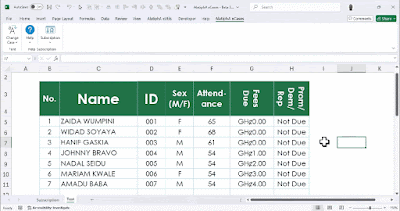

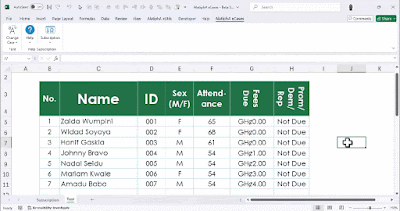






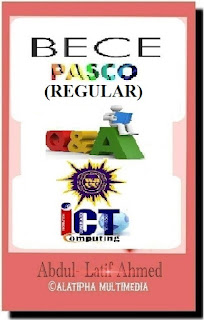



















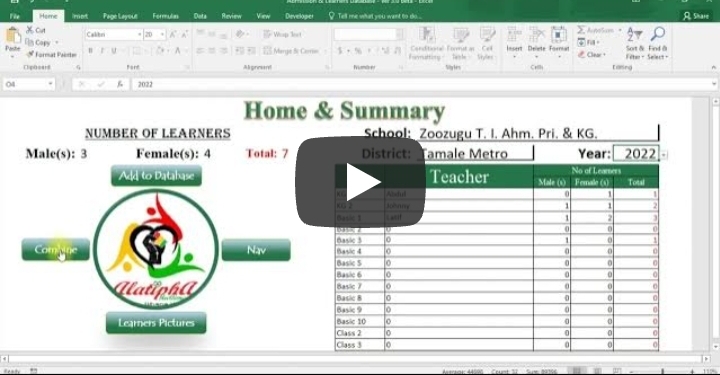
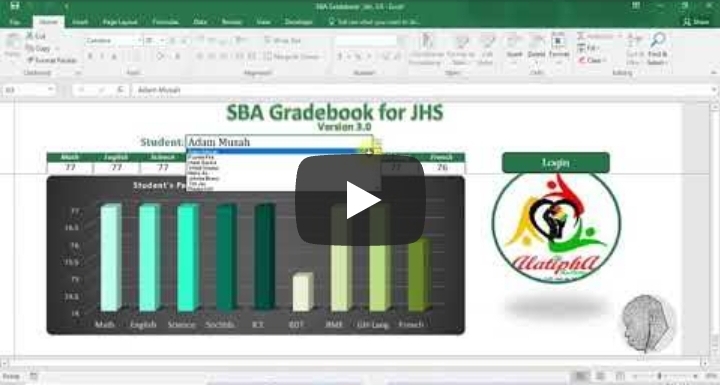
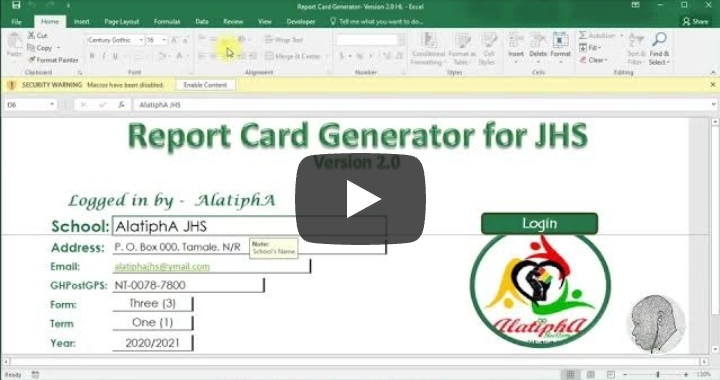



Comments
Post a Comment