Steps to Register and write Exams in KATon Computing Training Workshop
As part of the package for the TM1 laptop, teachers are to be trained and examined on the topic, "Information Communication Technology (ICT) Skills Acquisition For Teachers".
The training is to be done in three options:
- Physical Training (Face to face workshop)
- Recorded Training (Tutorial Videos)
- Online Live Training
Notwithstanding, which option one chooses, one will have to register and write an online exam consisting of 30 questions.
The steps below will guide you to register to write the online exam:
Step 1: Launch a browser. (E.g. Chrome) and enter/type the URL, https://katon.ghana.katechnologiesgh.com/ in the address bar.
Step 2: Tap/click on Sign In on the top-right corner, and sign in with your credentials:
- Your email with NTC. (e.g. asdfgh@gmail.com and
- Your password should be your userid minus the ISP plus the last three digits of your phone number. So, if your email is asdfgh@gmail.com and phone number is 0201111256, then the password will be: asdfgh256.
 |
| If successfully sign in, then move to step 6 to continue. If failed to sign in, then follow steps 3 to 5 below to sign up. |
Step 3: Tap/click on Sign Up on the top-right corner and complete the form below.
Step 4: Two verification codes will be sent to you. Use them to complete the forms below:
- One (OTP: six digits) to the email used in the registration.
- The other to the phone number used in the registration.
• If the codes are entered correctly, you will be sent to the login page to login.
Step 5: Tap/click on Sign In on the top-right corner, and sign in with your credentials (i.e. your email address and password) after a successful sign up.
Step 6: After signing in, tap/click on Courses on the dashboard menu of the platform.
Step 7: Then, scroll down to the course titled, Information Communication Technology Skills Acquisition for Teachers and tap/click on the button with the inscription Details.
Step 8: Choose the training option you used (as explained above).
Step 9: Click on the upload document field just beside the ‘view training resources’ field.
Step 10: Tap/click on the Download Attestation Form under the Congratulations! message.
Step 11: Complete the attestation form, scan it into pdf and upload it through the button ‘Upload Attestation Form’ just below the download attestation form field.
Step 12: You will then need to scroll up back to the top of the page where you initially clicked on the download document field and tap/click on Start Exam button.
Step 13: After a successful exam, a page will be opened with a Congratulations! message. Tap/click on the Download Certificate.
Step 13: Keep checking your email account and the NTC portal for a copy of the certificate. Points will also be credited to you based on your exam result when the certificate is uploaded onto your NTC portal.
Attestation Form


















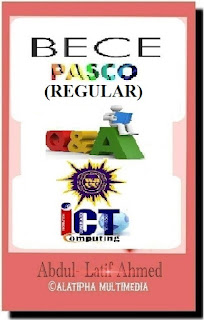



















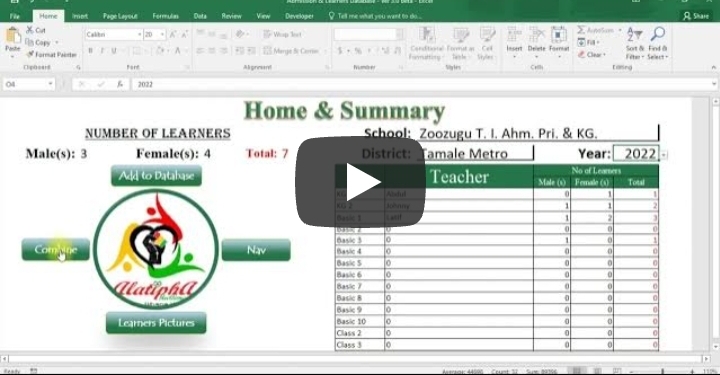
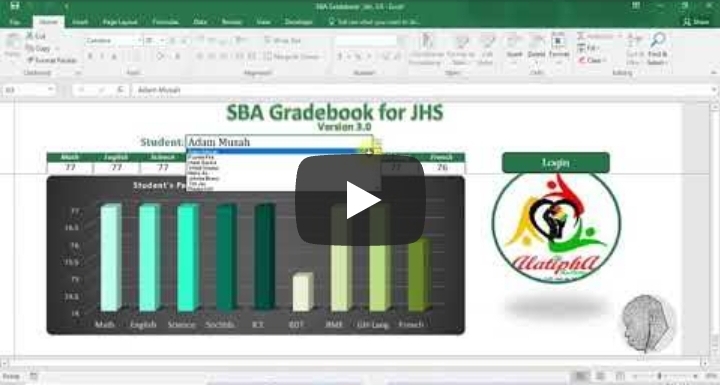
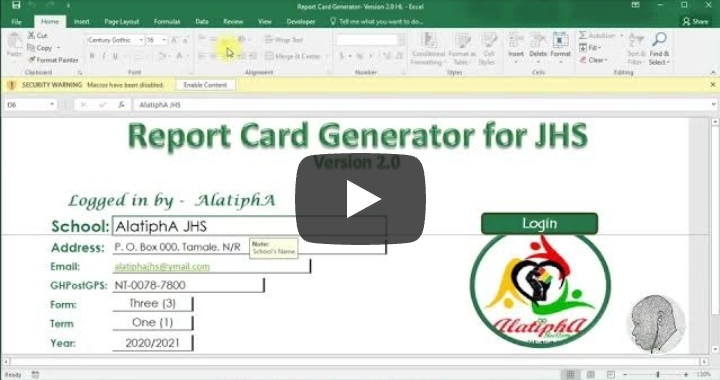



Comments
Post a Comment