How to block ads and adult contents on Android using DNS
Ads are a permanent fixture of our online lives, and your Samsung phone or any other Android device is likely full of them too.
Ads are in games, on browsers, and even on some OS apps – getting rid of them may seem impossible.
Luckily, there is a way to block ads on Android and enjoy a totally new, ad-less experience.
The easiest and free solution for annoying ads is by tinker with your phone settings. But a good ad blocker will be far more effective.
In this article, we'll give you a detailed guide on how to block ads on Android using Private DNS without acquiring any app.
This method only works on Android 9 Pie and above.
What is DNS?
DNS stands for Domain Name System. It is like the "address book" of the Internet: your browsers and apps use it to translate domain names that make no sense to them into IP addresses that they can understand.
In addition to resolving DNS requests, it blocks ads, trackers, and malicious domains. You can use it instead of your current DNS provider.
Here’s a step-by-step guide to changing DNS on Android to block ads:
- Tap on Settings.
- Tap Connections.
- Tap on More Connection Settings.
- Tap on Private DNS.
- Choose the option Private DNS Provider Hostname.
- Enter dns.adguard.com and

Note: To block both ads and adult contents (e.g. porn) use dns-family.adguard.com instead. - Tap on Save.
That's it! You'll no longer see any in-app ads or pop-ups on browsers.
Video Tutorial below:
Note: Keep in mind that on some Android devices, the DNS settings might be different.
In that case, look for Private DNS settings and the option to manually input the required information.
With AdGuard DNS, you get rootless ad blocking on your Androd device, but there's a chance it might not block all ads.















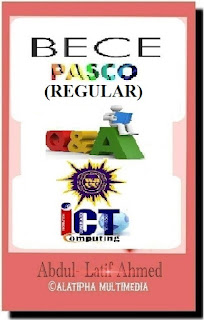



















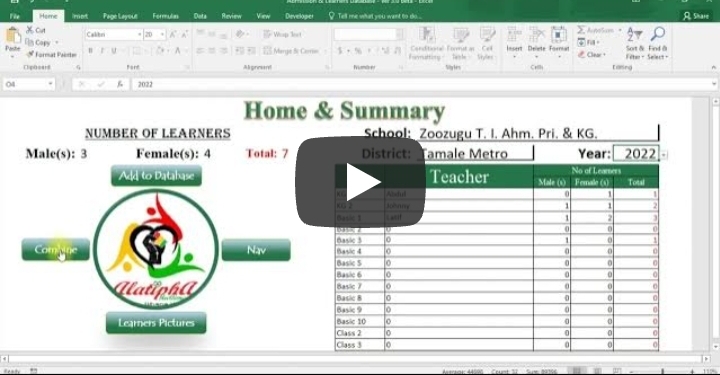
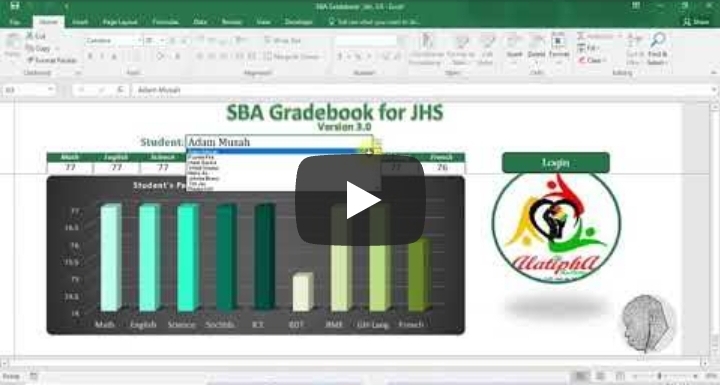
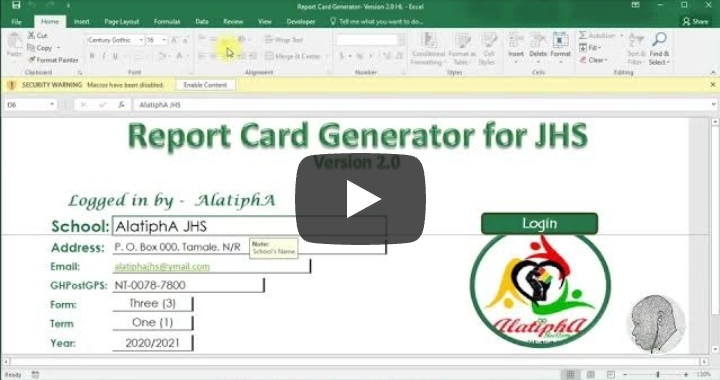



Comments
Post a Comment