How to message unsaved WhatsApp numbers on Android
- Get link
- X
- Other Apps
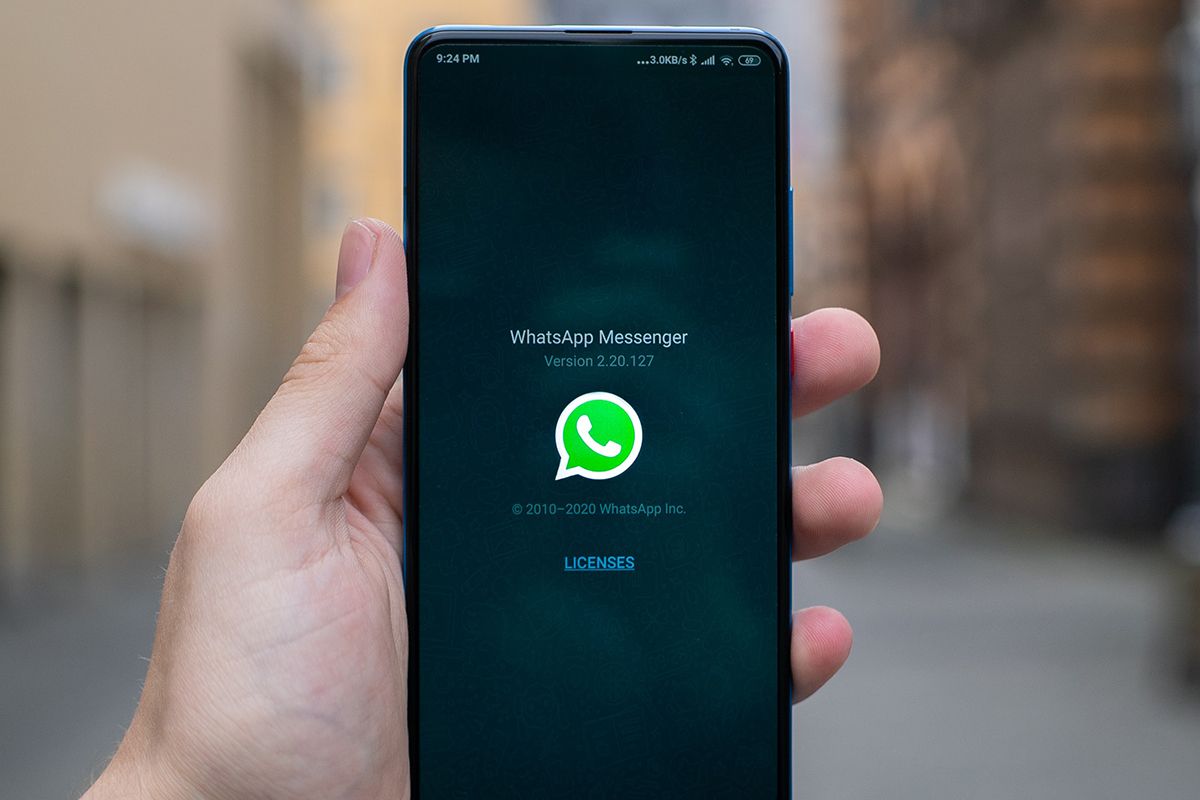
WhatsApp is one of the most widely used instant messaging services across the globe. Whether you’re texting a friend or creating a group chat with members of your family, It is generally the preferred app since almost everyone uses it. Apart from texting known people, you may encounter several instances where you have to message certain unsaved phone numbers via WhatsApp. I’ve had instances where delivery executives from courier companies have asked me to share my GPS location on WhatsApp so that they can navigate to my house easily. In such scenarios, a quick hack to message unsaved numbers on WhatsApp comes in handy.
Ideally, I wouldn’t want to store someone’s number as a contact if I don’t know them personally or do not need to contact them more than once. Sharing my profile picture or status updates with a stranger is not really a wise thing to do, which is why we’re here to help you message unsaved phone numbers via your Android phone. Apart from privacy concerns, you might just be lazy to go through the entire process of adding a new contact just to send a single message or share your location. Here are some ways in which you can message unsaved phone numbers via WhatsApp on your Android device. These are quick and easy solutions that get the job done just fine. This guide is for Android user.
How to Message Unsaved WhatsApp Numbers on Android via an App
The simplest and fastest way to send a message to an unsaved number is via an app from the Play Store. It’s called Click to Chat. It’s an extremely minimal and lightweight application whose only functionality is to help you send messages to unsaved numbers. Here’s how you can use it.
- Download the Click to Chat app from the Play Store on your Android smartphone.
- Open the app and you will be greeted with an overlay asking you to enter the phone number of the person you want to message via WhatsApp.
- Enter the desired phone number in the text field. you can either enter it manually or paste the phone number from the clipboard.
- Make sure you also enter the relevant country code of the phone number you’re sending a message to.
- Once you’ve entered the phone number, all you have to do is tap on Open. The app will start a conversation on WhatsApp with the entered number (you may have to allow access if you have secured your WhatsApp with a thumbprint).
How to Message Unsaved WhatsApp Numbers on Android via a Link
If you don’t want to install a third-party app to do the job, WhatsApp offers a direct way of messaging unsaved phone numbers via a link. While this is also quite simple, it just involves an additional step of entering the link in your web browser first. If you prefer this method since it’s directly affiliated to WhatsApp unlike a third-party app (which also uses an official API), here’s how you do it.
- Open any web browser on your Android smartphone and enter the following URL in the address bar: http://wa.me/XXXXXXXXXXXX
- Replace all the ‘X’s in the URL with the phone number you want to message. Note that the country code must be entered first. For example, if I want to message the number “0201110000” in Ghana, my link would look like this: http://wa.me/233201110000 since +233 is Ghana’s country code.
- Once you enter the link, hit Enter or Go.
- You will be redirected to a webpage with the option Continue to Chat.
- Tap on the Continue to Chat. and you will be redirected to WhatsApp where you will now be able to message the phone number.
Summary
These were many easy ways in which you can message unsaved numbers on WhatsApp via your Android phone. There are several third-party apps that can do this, but Click to Chat is one that I’ve personally been using for a few years now.
These days, I use Tasker app to do it and the reason I prefer it over others is that, Tasker can automate a lot of functions other than just WhatsApp. Both Tasker and Click to Chat are light, ad-free, use the official API, and they work flawlessly the same way.
The only difference between the two is while Click to Chat is an app that works straightforward after installing and it's FREE in the playstore, Tasker will have to be purchased and setup with profiles, tasks and projects, (pre-made or you make them yourself) after installing Tasker for it to work.
So, In this tutorial, we'll not be using Tasker!!!
However, both apps are not directly affiliated to WhatsApp in any way so if you don’t trust third-party apps, you might want to use the second method.
Messaging unsaved numbers is quite common and is a basic feature that WhatsApp needs to add natively to the app. Even after years of existence, there are some basic features that WhatsApp lacks and it’s amusing as to why they wouldn’t add them. Just like how multi-device support was added recently, we’re hoping WhatsApp would let users message unsaved numbers directly from the app shortly.
- You may have to unlock your WhatsApp with your thumbprint if you have activated that security option.
- Phone Number not in WhatsApp or wrongly entered, will display the message, "The phone number +233123456789 isn't on WhatsApp."
- Get link
- X
- Other Apps










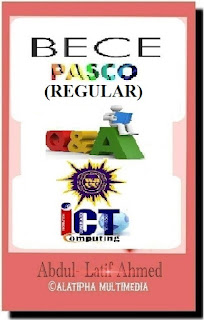



















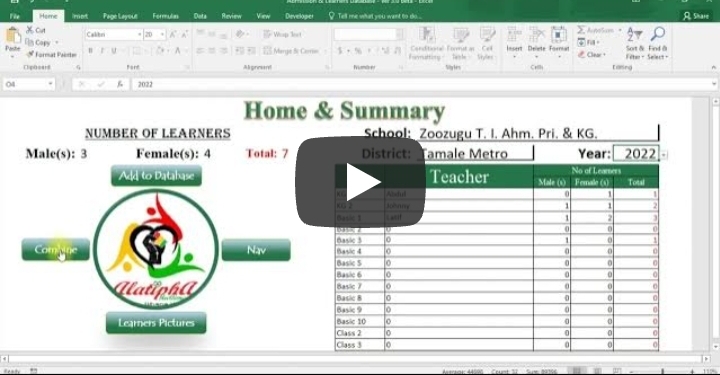
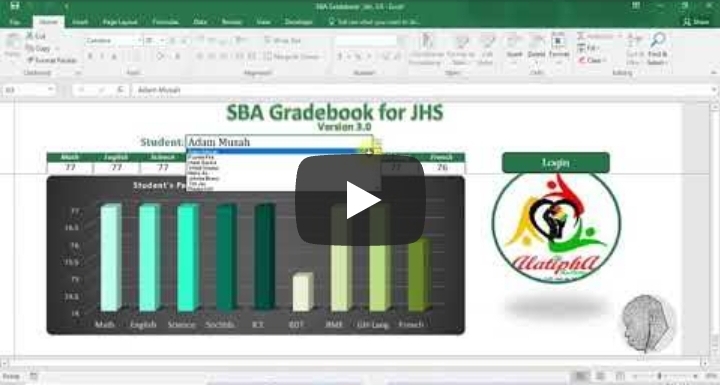
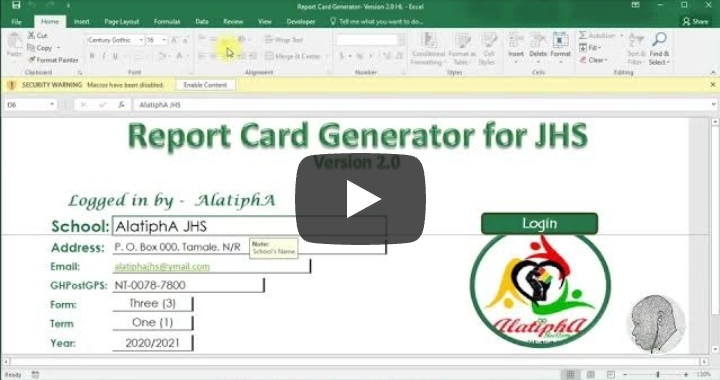



Comments
Post a Comment