How to register and access the PLC site as Headteacher
7. Complete the rest of the form by entering:
- You Full Name
- Your Phones Number and
- The school's Corporate GES email address. E.g. alatiphakgpri@ges.gov.gh
8. The username field will be populated with a username based on the email address as you can see in the above screenshot with alatiphakgpri_head as the username
9. Enter and confirm the corporate password.
- Note: The password is TempPass1@? for all schools
10. Tick ✅ to agree to the term, conditions and policies
11. Tap/click on Create
Signing In
- Username: alatiphakgpri_head (as automatically generated from the email address during the registering)
- Password: TempPass1@?

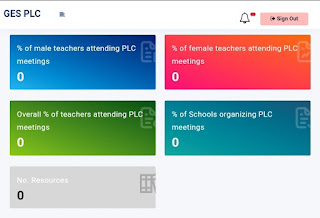




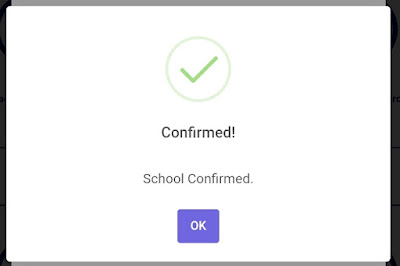

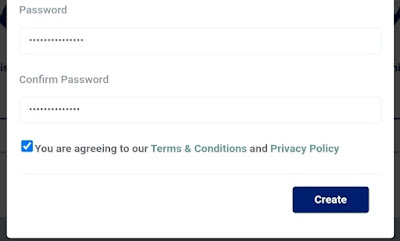


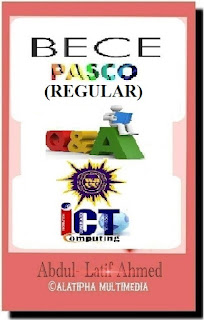


.png)





















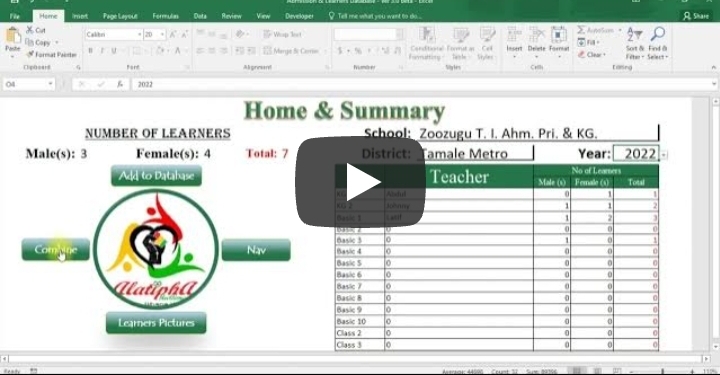
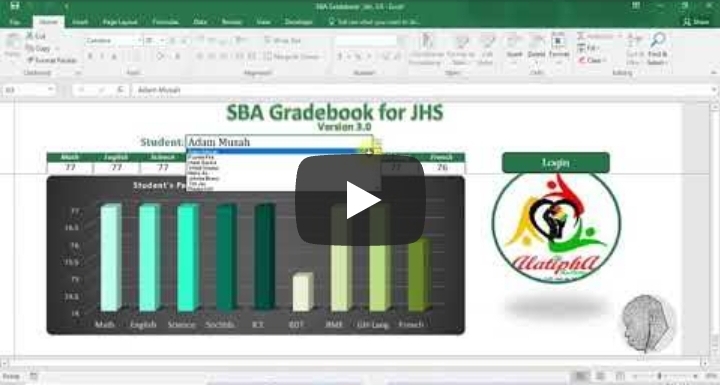
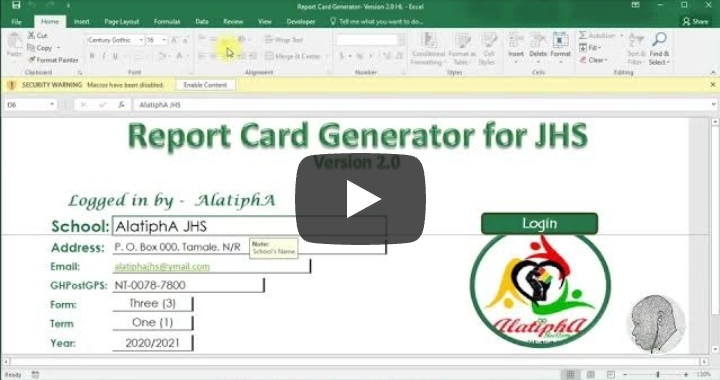



Comments
Post a Comment