Chapter 13: Technology Integration in Instruction
Chapter 13: Technology Integration in Instruction
Chapter Overview
The main points in this chapter include the following:
Effectiveness of Technology
The effectiveness of technology depends on how teachers are able to integrate it into their lesson planning.
Lajoie (1993) summarized four cognitive activities that technologies can provide learners:
- Supporting students’ cognitive processes (e.g., memory or metacognitive processes)
- Relieving students’ cognitive load by providing for lower-level cognitive skills, leaving more time and effort needed for teaching higher-level cognitive skills
- Allowing students to engage in cognitive activities in an authentic environment that would be impossible or too costly to replicate in the classroom
- Promoting students’ higher-level cognitive skills by allowing them to generate solutions and assess themselves in a context they will encounter in future assignments, advanced grades, and the world of work
Instructional Technologies
- Web 2.0 technologies, often called social media or social software, are tools for information gathering, communication, interaction, and social networking that provide a platform for students to learn by constructing their own view of the world in concert with others. They will have maximum impact in your classroom when you consider inquiry-based learning together with problem- and project-based learning using the following tools:
- Blogs, also called web logs, provide a platform for your students to publish text, audios, or video online (called video blog, vblog, or vlog) and are an ideal tool for developing portfolios.
- Podcasting, the equivalent of blogging in the audio form, and video blogging, the equivalent of blogging in the video form, are alternative types of blogs.
- Social bookmarking applications facilitate the building of an easily accessible online bookmark warehouse, whereby your learners can organize, tag, and store information collected from the Internet.
- Social presentation is another Web 2.0 application for students to share and work together to organize and construct knowledge for an online presentation.
- A wiki is a collaborative tool and website where users assigned in groups can create content collaboratively and where a teacher can monitor their work.
- A virtual world is an interactive environment in which users are immersed in online role-playing games in which they choose or create characters (called avatars) whose identities they assume and interact with in real time. This simulated environment provides contexts for creating what would be impossible or difficult to do in real life.
Classroom Management System
The strength of a classroom management system is its learning environment in which students can move in and out of planned instruction to retrieve and exchange information, discuss topics with the teacher, and collaborate with peers to construct knowledge.
Moodle is an example of a free and open source classroom management system for creating a personal communication tool through which you can maintain contact with your students both in and outside of your classroom. A blended course is traditional course of instruction augmented by on-line activities.
A classroom response system includes a small, handheld transmitter with buttons that students can push to respond to multiple-choice questions spoken or displayed by the teacher.
Choosing Instructional Technologies
You should choose technologies that allow you to enhance the 7 Events of Instruction:
- Gaining attention
- Informing learners of objectives
- Stimulating recall
- Presenting the content
- Eliciting desired behaviour
- Providing feedback
- Assessing the learning outcome
Meaningful Instructional Learning
For your and technology to provide for meaningful learning, your learning tasks must actively engage your learners by having them:
- Manipulate objects in the environment, real or virtual, and observe the result
- Engage in tasks with which they can articulate their ideas and reflect on the experience
- Collaborate with other learners engaged in the same or similar tasks
- Conduct authentic inquiry that includes self-directed, problem-based, and project-based learning methods
- You should choose and assess the effectiveness of the technologies you use by how well they meet your learners’ needs and your instructional objectives


.png)





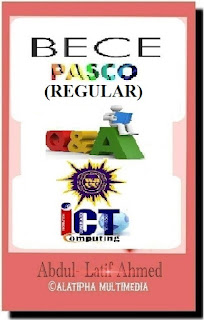



















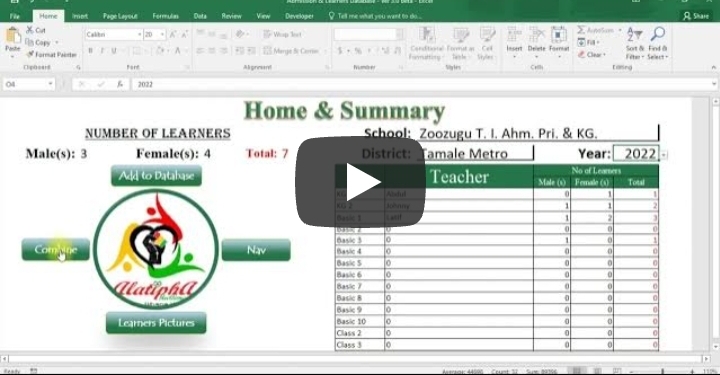
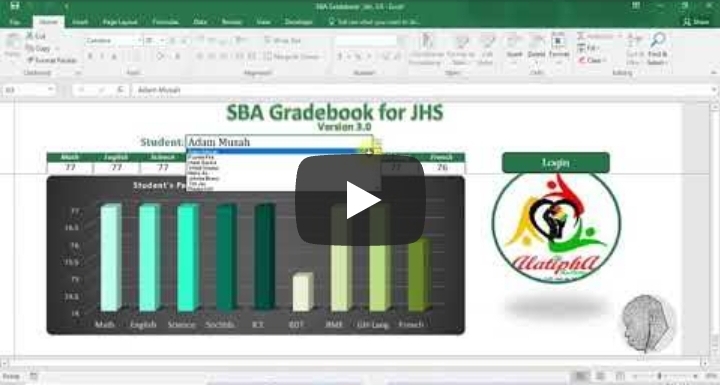
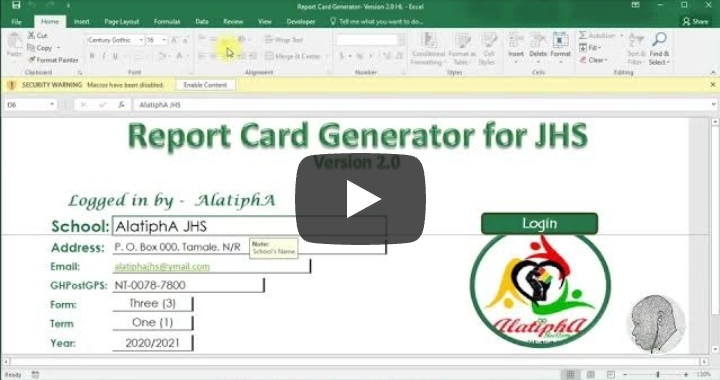



Comments
Post a Comment