The trial!
A Mampurugu man, a Moshie and a Dagomba man were lost in a forest and were captured by cannibals.
The king of the cannibals told the three friends that they could live if they pass a trial.
The 1st instruction of the trial was that they were to go deep into the forest and get 10 pieces of the same kind of fruits. The 2nd instruction will be given when they return with the fruits.
The three men went their separate ways to gather fruits.
The Mampurugu man came back and said to the king, "I brought 10 apples".
The King explained the trial to him:
"you have to swallow the fruits without any expression on your face or you will be killed".
The first apple went in, but on the second one, he winced out in pain, so he was killed.
The Moshie man arrived and showed the king 10 berries. When the king explained the trial to him, he thought to himself that this should be easy... 1,2,3,4 ,5,6,7,8 and on the ninth berry, he burst out in laughter and was killed.
The Mampurugu man and the Moshie man met in heaven....
The Mampurugu man asked, "why did you laugh. You almost got away with the trial?"
Then the Moshie man replied, "I couldn't help it. I saw the Dagomba man coming with Watermelons"!!








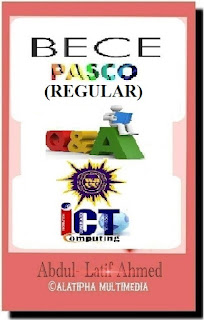



















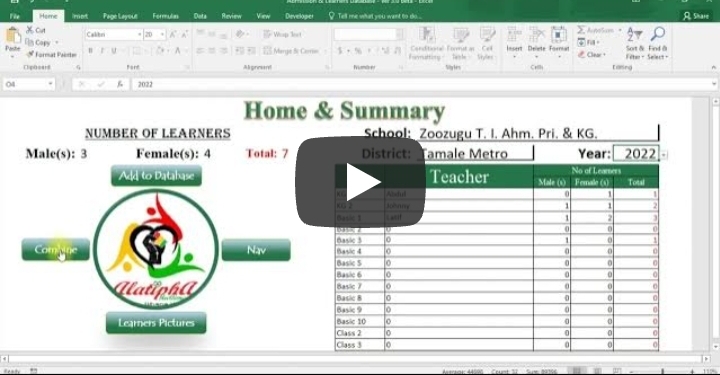
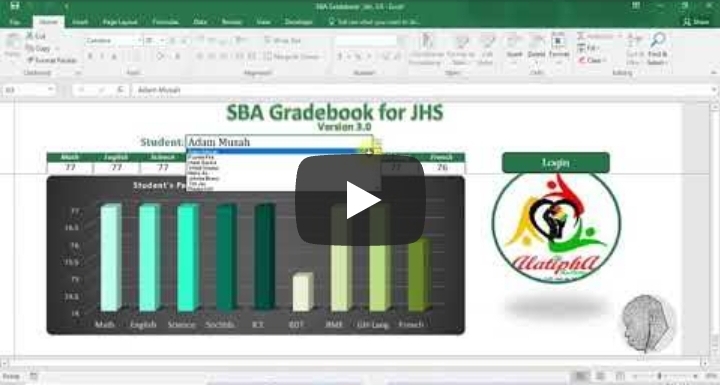
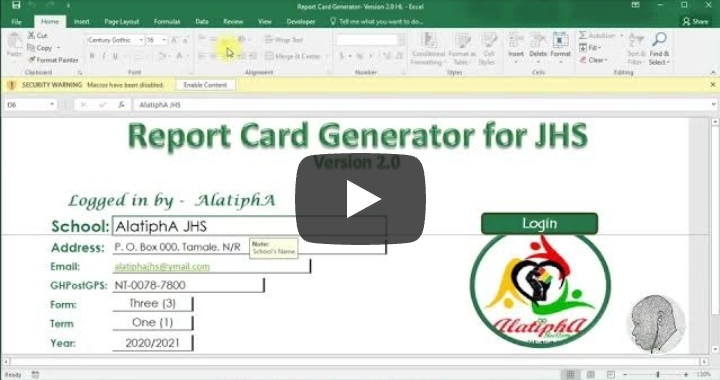



Comments
Post a Comment